Many of you know that I’ve been working on a website for the past few months. Well, I finally took it out of “Coming Soon” mode but it’s pretty bare. Hopefully candidates and employers will sign up and start posting jobs and resumes. I would love to see more people get their start!
Get Your Start Careers is for people looking to get their start in Digital Forensics & Incident Response (DFIR), Cybersecurity, Intelligence or Tech in the US or Canada.
All job postings are manually reviewed.
The job posting criteria for Get Your Start Careers is as follows:
- The posting is for a job, internship or apprenticeship in Digital Forensics & Incident Response (DFIR), Cybersecurity, Intelligence, or Tech in the United States or Canada.
- The posting does not require prior work experience in the job role being posted or in a similar role. Experience in a different role is fine (for example, requiring previous help desk experience for a Cybersecurity role).
- If the job does want experience in the same or similar role, there is an opportunity to substitute experience with education (for example, a bachelor’s degree or 4 years of experience).
- The posting must not require a certification that requires several years of experience in the field to obtain (for example, a CISSP for an entry-level cybersecurity position)
- The candidate must not be required to pay to get the job or internship.
Here’s a quick rundown of the site.
Candidates can sign up and set up a profile/resume for free! Profiles are only viewable by specific logged-in Employers.
Employers can sign up and post jobs (there is a free option), find candidates, and either manage job applications in Get Your Start Careers or link the job posting to their company’s application page. Custom questions that are only viewable by logged in Candidates can also be added. Since Employers have the ability to accept applications via email and get personal information from candidates, I do require that an email address associated with your company or employment agency be used. Employer accounts are manually approved after registration.
All Candidates are listed by their first and last initials. They give their full name to the employer when applying for a job or when responding to communications from the employer. Here is a sample profile/resume:
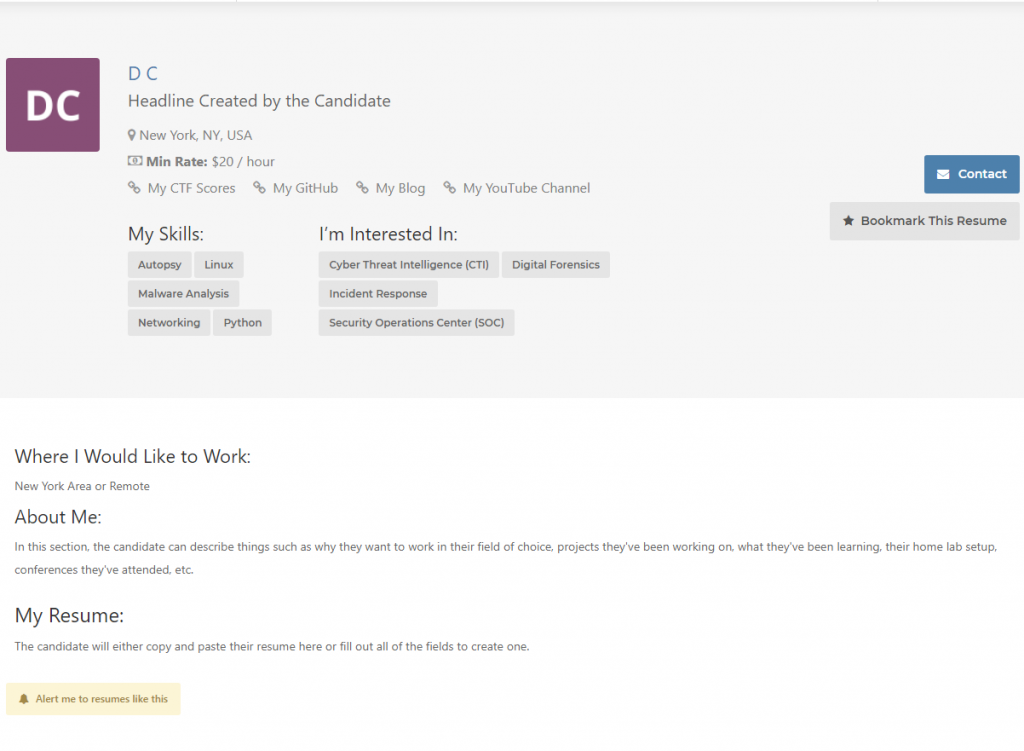
What Candidates are Asked When Setting Up Their Profiles
- Create a headline
- Select one or more job categories that you’re interested in (for example if you’re interested in getting into cybersecurity but would also accept a networking or help desk role to get your start, you could select the “Technical Support”, “Networking” and the “Cybersecurity” sub-categories you’re interested in.
- Indicate where you would like to work
- Optionally, indicate the minimum hourly rate you will accept
- Fill out the “About Me” section to include what you’re learning, projects you’re working on, home lab setup, etc.
- List up to 6 skills you’ve learned and would be able to demonstrate or explain during an interview
- Provide links to your blog, projects, CTF/Training Platforms Scores, your YouTube channel, etc.
Filtering
I know it’s tiring going through job posting after job posting only to read that there’s something you don’t qualify for. To make things easier, I added filters that display on the job posting list.
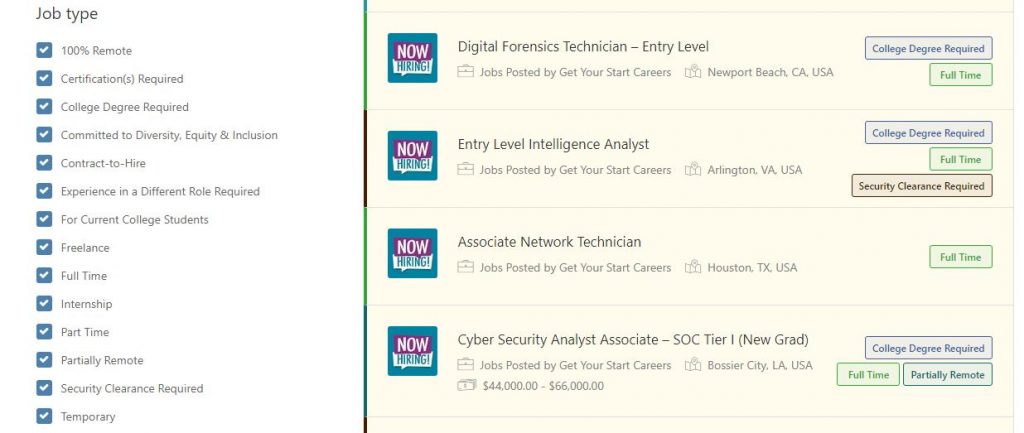
Real Time Stats Counter on the Homepage
This lists the current number of job postings and registered candidates. They are updated in real time. So far, I’ve been adding jobs I see. Please spread the word to anyone looking to get their start and to recruiters looking for entry/junior level talent! I would love for employers to post their jobs as well.
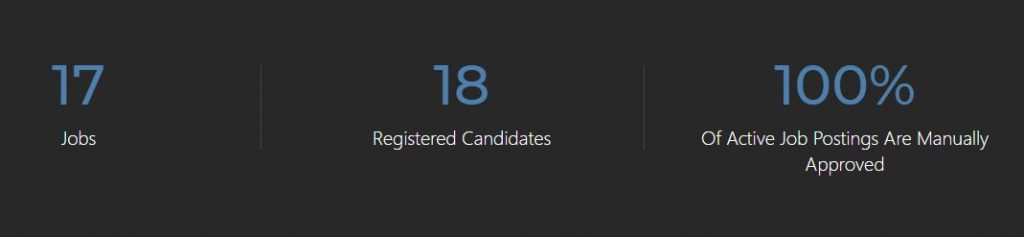
What the Candidate and Employer Dashboards Look Like
After registration and account approval, you will be able to access the Candidate or Employee dashboard (depending on your role). This is also where you add your resume or post jobs. They are both similar and show your stats.
Employer Dashboard
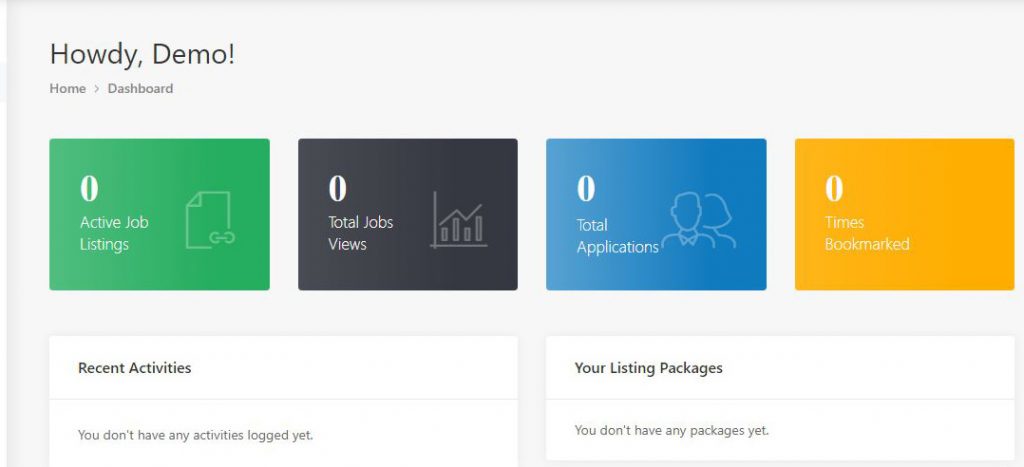
Candidate Dashboard
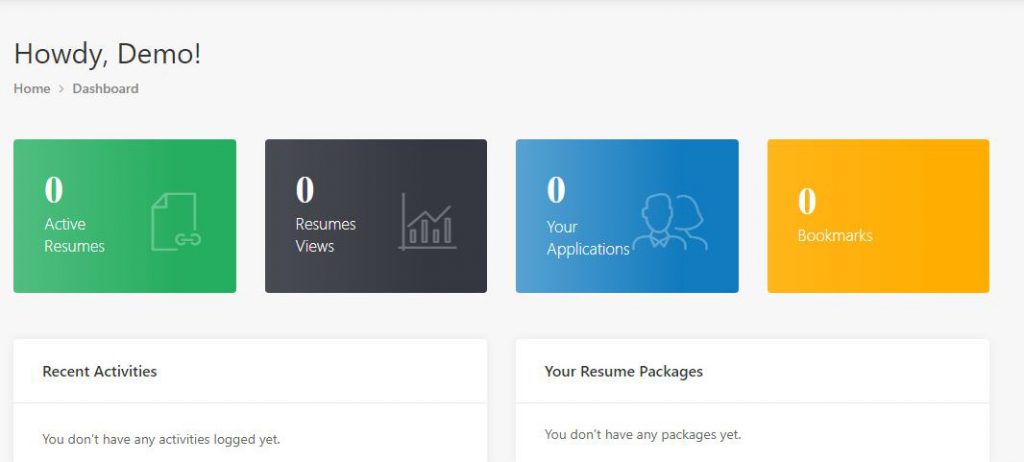
Employer Application Management (for email applications)
From the Job Dashboard, Employers can see how many applications per job posting they have.
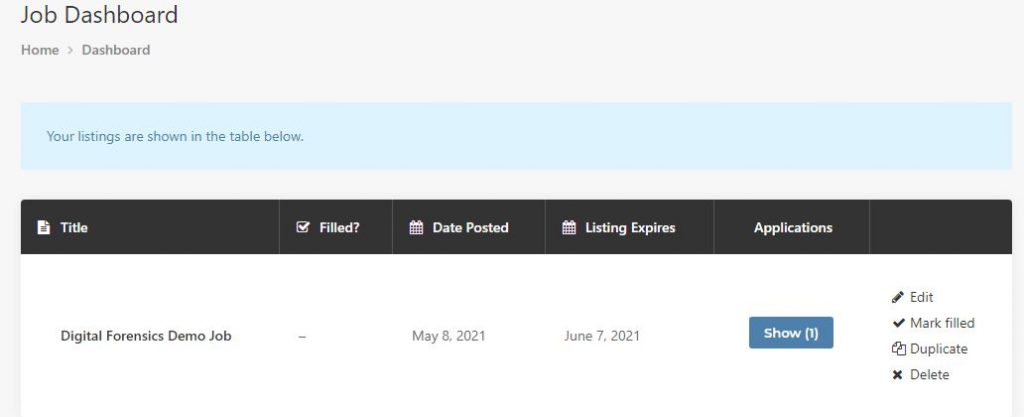
They can also manage the application status, add private notes and a rating, view the candidate’s resume/profile, and download a copy of the candidate’s resume if they sent one during the application process. I used a free resume template provided by Simply Cyber to test this. Job seekers, if you haven’t seen the Cyber Resume Gold video and want to know how to improve your resume, I highly suggest checking it out. There are links to the free resume templates in the video description as well.
Candidates will be able to see the Application Status on their end.
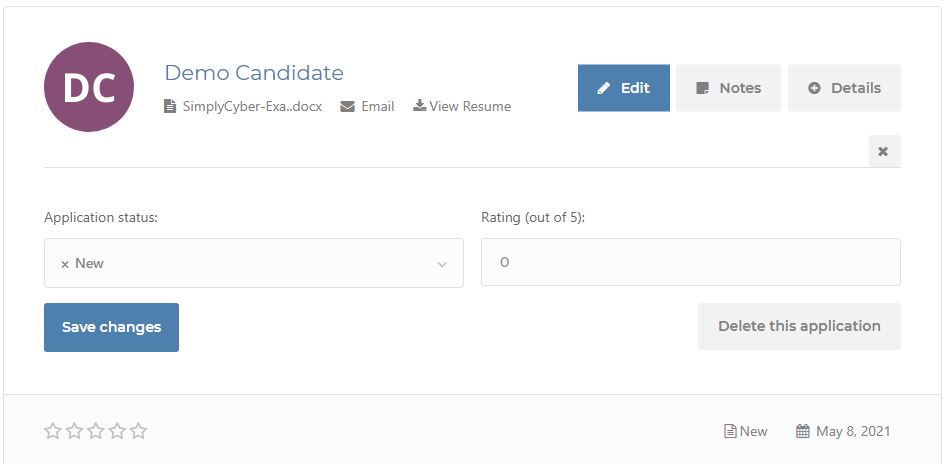
Job and Resume Alerts
Candidates can set up email alerts for new jobs matching their criteria. Employers with resume access can also set up resume email alerts for resumes matching a certain criteria.
Don’t forget to set up 2FA from the “My Account” page under “Account Details”!
If you have any issues using the site, look for the “Support Tickets” section on the “My Account” page. The contact form on the Contact page can be used as well.
Since my son got me Create Studio for Mother’s Day, I have also created a couple of short commercials for the new site 🙂

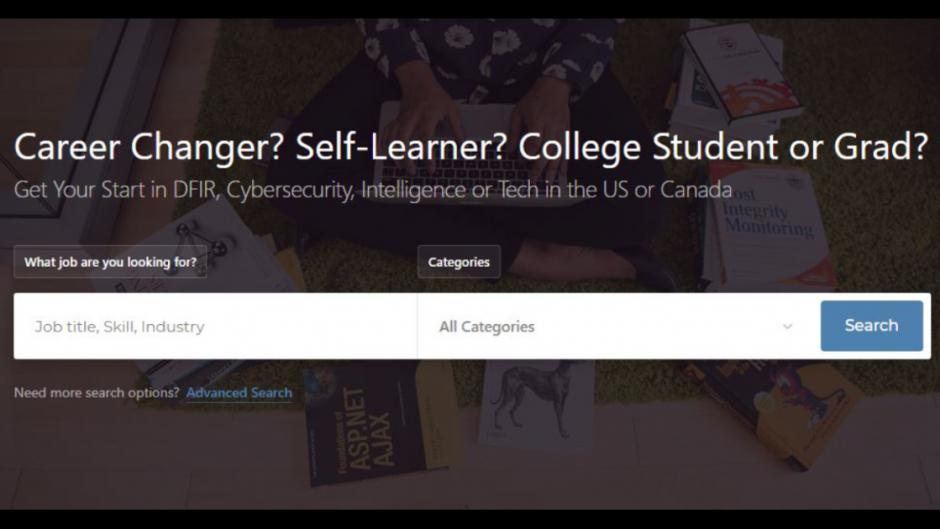

Thank you for doing this for the community. I have recommended your blog to dozens of new comers looking to break into the field of cyber security. This is a great service to us all, veteran and new comers alike. Best of luck in all your endeavors.
Thank you!
Thanks for this Alan!
Should I upload my resume, even if I don’t have any certs and I feel my skills are… Minimal? At best?
Yes, you can always add to it as you learn new things 🙂